Opening PDF Files
Opening PDF Files
![]()
Many course files are in PDF format. If you're having trouble opening them up, here are some things to try.
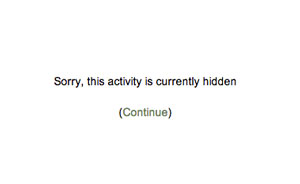
Are You Done Yet?
First, if the PDF file is a course completion certificate, are you sure that you've completed all the requirements for course completion? If you click on the link to the certificate and get the "Sorry, this activity is currently hidden" message (see a sample displayed to the right on this page), you haven't completed the course yet. Keep in mind that it could mean that you've submitted all your work, but your reflection may still need to be evaluated.
Things to Try
If that's not the case and you still can't access your PDF file, try the following things, in order. In 90% of cases, these will fix your issue and you'll be happily on your way to your humming printer, where you will find a pristine course completion certificate waiting for you.
- Check that you are allowing popups on your computer. If you click on the certificate link and nothing happens, check the top of the page for a bar asking for your permission to display popups. Click on "allow" or "yes" or whatever the prompt is to let popups display.
- Update your browser (Explorer, Safari, Firefox, Chrome) to the latest version.
- Try a different browser. If you are on a Windows computer, try Firefox or Chrome instead of Explorer. If you are on a Mac, try Firefox or Chrome instead of Safari. All browsers can be downloaded free.
- Try a different computer, if possible.